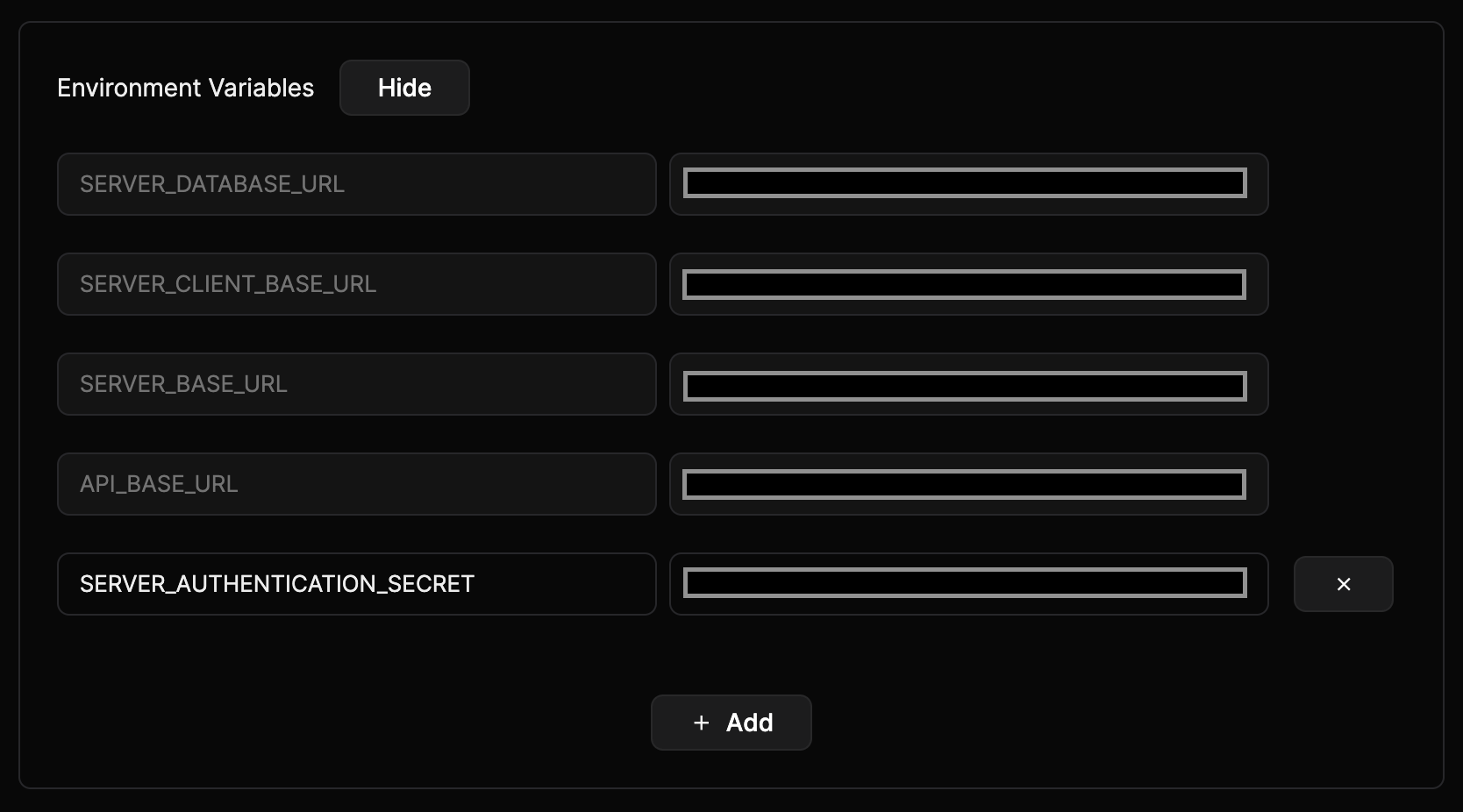Hosting
Host your application on Marblism.
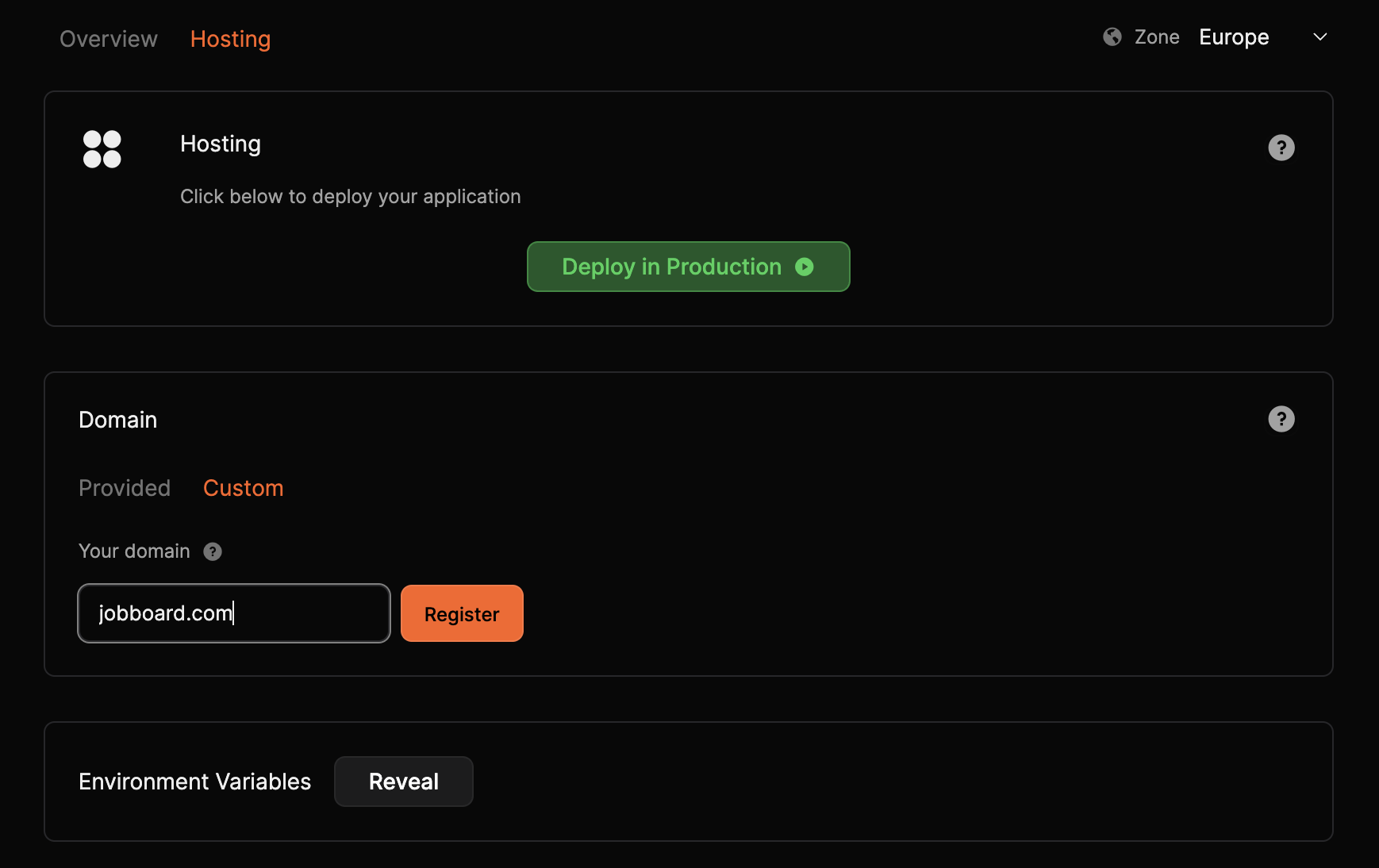
How does it work
1. App Build
The first step builds your app using the command pnpm run build.
Common Errors
Some errors only occur when you deploy your project for hosting.
- Launch your Workspace
- Review the tab 'logs' and rectify issues
- Re-run
pnpm run buildin the Editor Terminal until successful
2. Database
Marblism automatically configures a PostgreSQL database. The database URL will be included in your environment variables.
Database backups are created automatically every 3 days and are retained for 14 days.
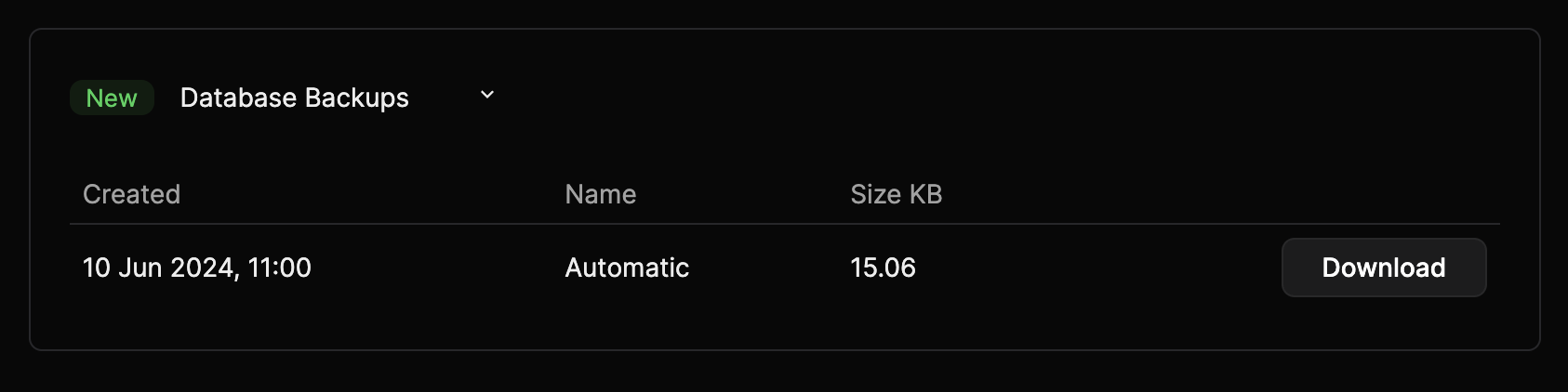
3. Domain
You have the option to use a sub-domain of app.io provided by Marblism, or your own custom domain.
Provided subdomain
By default, your provided sub-domain will be set to your Project ID. You can edit as required.
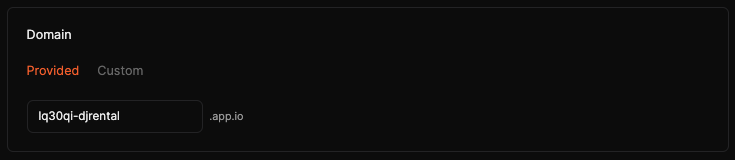
Custom domain
Follow these steps to setup your own custom domain as the URL to your app.
- Enter your custom domain and click
Register.
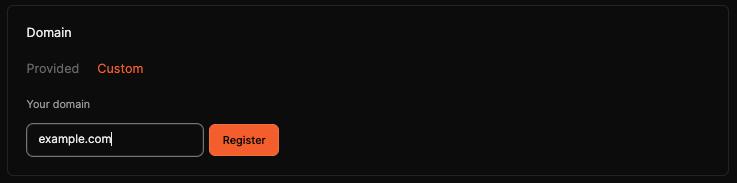
- Create the necessary DNS records through your DNS provider dashboard.
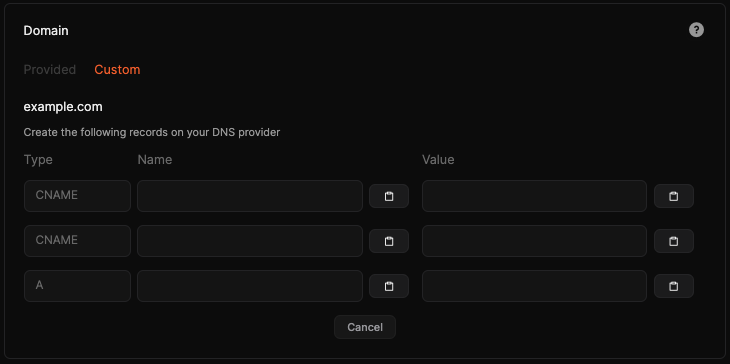
- (Optional) Restart your app.
If your app was running when configuring your sub-domain or setting up your own custom domain, you will need to restart it for the changes to take effect.
Common Errors
Custom Domain
-
503 Service Unavailable ErrorSolution: Make sure that the DNS record of
type = CNAMEandname = wwwhas been created on your DNS provider dashboard. -
Your connection is not privateSolution: Make sure that the DNS record of
type = CNAMEandvalue = _XXXXXXXXXX..acm-validations.aws.has been created on your DNS provider dashboard.Note: You might need to wait a few minutes after creating this record for your SSL certificate to be validated.
4. Infrastructure
Finally, your infrastructure is created and available on your chosen domain.
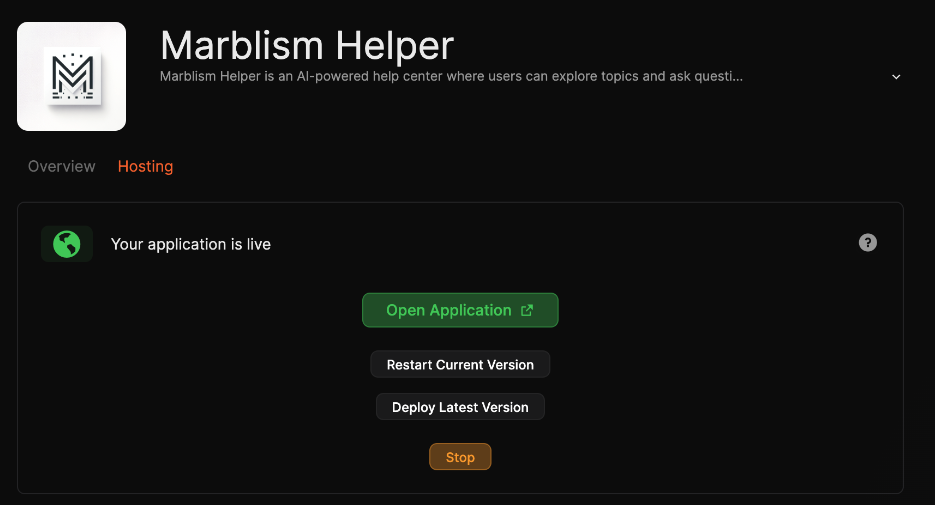
By default, your monorepo starts your web and server applications with the correct settings.
In case you've changed it, check the following
- Web package starts on port 8099
- Server package starts on port 3099
5. Maintenance
Deploy Latest Version
Builds from the #main branch and releases a new version.
Restart Current Version
Retains the currently deployed version - useful for updating environment variables.
Environment Variables
By default, Marblism takes care of everything. All required variables are created and protected.
The SERVER_AUTHENTICATION_SECRET is generated automatically for your security. You can update this secret at any time if needed.
If your app uses emails, AI or file upload, make sure to add the relevant environment variables.